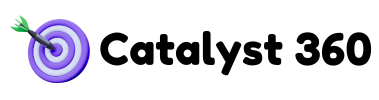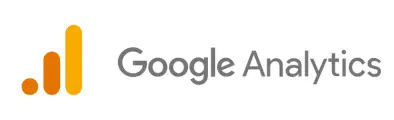Google Analytics is a must-have tool for marketers and analysts, helping them track, measure, and optimize their online performance. But what if you could make even better decisions by enhancing your analytics setup? Enter Data Import—a game-changing feature that allows you to merge your offline and external data with Google Analytics for comprehensive reporting and deeper insights.
This blog will explore the benefits of data import, guide you through the setup process, and provide advanced tips and practices to help you make the most of this powerful feature.
What is Data Import in Google Analytics?
Google Analytics’ Data Import feature lets you upload external datasets and combine them with your analytics data. This allows you to go beyond default reports and include custom datasets tailored to your unique needs.

Types of Data You Can Import
Google Analytics supports the following types of data imports:
- User Data: Upload CRM data like customer IDs, purchase histories, or demographic segments.
- Campaign Data: Add cost-related details from non-Google campaigns, such as Facebook Ads or email marketing.
- Content Data: Import metadata about your website pages, such as author name, word count, or category.
- Product Data: Upload additional product attributes like margins, custom labels, or inventory details.
- Offline Data: Include transactional data from offline channels like retail or call centers.
Benefits of Importing Data
Still wondering if data import is worth the effort? Here’s why you should consider it:
- Enhanced Reporting: Combine online and offline data for a unified view of performance.
- Audience Segmentation: Break down reports using richer datasets (e.g., purchase history or demographics).
- Customized Analysis: Tailor your Google Analytics setup to align with your unique business goals.
With data import, your reports feel less “one-size-fits-all” and more actionable for your specific objectives.
Step-by-Step Guide to Setting Up Data Import
Now that you understand the basics, here’s how to get started with Data Import in Google Analytics.
Step 1: Prepare Your Data
The first step involves formatting and cleaning your data for a seamless import.
- Consistency is Key: Ensure data formatting aligns with Google Analytics requirements (e.g., .CSV files).
- Clean Your Data: Remove duplicates or missing entries to avoid errors during upload.
- Structure for Accuracy: Organize column headers (e.g., “Campaign Cost” or “Customer ID”) to match Google Analytics schema guidelines.
Step 2: Create a Data Source in Google Analytics
- Log into your Google Analytics account.
- Navigate to Admin > Data Import.
- Click Create and select the type of data you want to import (e.g., Product Data, User Data).
- Assign a name and link the data source to the correct property.
Step 3: Upload Your Data
- Prepare your data file in the required format (Google recommends .CSV).
- Go to the configured Data Import section and upload your file.
- Verify successful upload through the status dashboard.
Step 4: Map Your Data Fields
Mapping allows you to assign uploaded data fields to corresponding fields in Google Analytics.
- For example, match the column “Product ID” in your data file to “Product SKU” in Google Analytics.
- Save the configuration and begin processing the import.
And that’s it—you’re all set to enjoy enriched insights in Google Analytics!
Tips and Best Practices
To maximize the effectiveness of your data import efforts, follow these best practices.
1. Ensure Data Accuracy and Consistency
Always review your datasets for typos, inconsistencies, or missing fields before uploading.
2. Automate the Process
Use tools like Google Sheets or third-party connectors to automate the recurring data upload process and save time.
3. Troubleshooting Common Issues
- Errors During Upload: Revisit formatting and ensure all required fields are present.
- Data Mismatches: Confirm that IDs or keys match the datasets you’re linking (e.g., Customer IDs in CRM).
Advanced Techniques
Looking to take your data import strategy to the next level? Here are some advanced techniques that seasoned marketers and analysts love.
Using Google Sheets for Dynamic Imports
Google Sheets can be a powerful intermediate platform for prepping and automating data imports:
- Link your Google Sheets to auto-fetch data from CRMs, SQL databases, or APIs.
- Use Google’s Add-ons for fast exporting to Google Analytics-compatible formats.
Integrating with Other Google Analytics Features
Marrying Data Imports with other Google Analytics tools can amplify your results. For example:
- Combine data imports with Custom Dimensions to create hyper-tailored reports.
- Use Data Studio to build dashboards for visualizing merged data across platforms.
Case Studies
Case Study 1—E-commerce Brand
An e-commerce store importing detailed product attributes (e.g., margins and category labels) was able to create reports grouping high-margin items versus low-margin items, drastically improving their advertising ROI.
Case Study 2—Retail Business
A retail chain uploading offline purchase data (from brick-and-mortar stores) into Google Analytics identified cross-channel trends, allowing them to refine their online advertising strategies and boost in-store traffic.
Why You Should Implement Data Import Today
Merging external datasets with your Google Analytics data isn’t just about adding more numbers to your reports—it’s about creating intelligence. When used correctly, Data Import can help you create strategies that are backed by overarching insights, centralize your decision-making, and optimize your business efforts across channels.
Getting started is easier than you think, especially with resources like Google Sheets and prebuilt templates. It’s time to streamline your analytics and uncover opportunities that were hiding in plain sight in your data.
Are you ready to transform your Google Analytics game? Begin optimizing your setup today—it’s a decision your future self will thank you for.