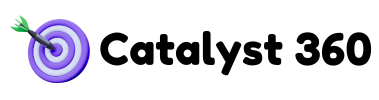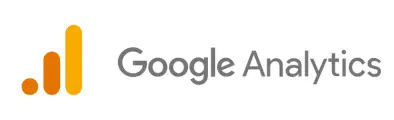If you’ve been tasked with analyzing website performance, you’ve likely heard of Google Analytics 4 (GA4). But what exactly is it, and how can it transform the way you track performance?
GA4 is Google’s latest iteration of its powerful analytics platform, designed to meet the demands of an increasingly data-driven world. Whether you’re a marketer, a small business owner, or a website manager, understanding GA4 is essential to staying competitive. This beginner’s guide will walk you through its features, setup, and benefits, leaving you confident and ready to take advantage of its capabilities.

Introduction to Google Analytics 4 (GA4)
Google Analytics 4 (GA4) is Google’s newest web and app analytics platform, replacing the older Universal Analytics (UA). Officially launched in October 2020, GA4 is a complete evolution of analytics designed to provide more actionable insights for tracking user behavior and engagement across multiple platforms.
Unlike Universal Analytics, which primarily focused on sessions and pageviews, GA4 emphasizes event-based tracking along user journeys across websites and apps. It also incorporates machine learning and privacy-centric data practices to adapt to a world of third-party cookie restrictions and evolving privacy laws.
Whether you’re running a small e-commerce store, managing a blog, or overseeing a slightly larger digital operation, GA4 provides tools to understand not only what your users do on your site but why they do it.
Setting Up GA4: A Step-by-Step Guide
Setting up GA4 for your website may sound daunting, but it’s relatively straightforward if you follow these steps:
1. Create a Google Analytics Account
Log in to the Google Analytics platform with your Google credentials. If you don’t have an account, you’ll need to create one.
2. Start a New Property
Click on the Admin tab and select “Create Property.” Enter basic details like your property name and timezone.
3. Choose GA4 (Not Universal Analytics)
When setting up your analytics property, ensure you choose GA4. While you can opt to configure both GA4 and Universal Analytics, for beginners, it’s easier to start fresh with GA4.
4. Install the GA4 Tracking Code
Once your GA4 property is ready, Google will generate a GA4 tracking code specific to your website. Simply copy this snippet, and paste it into the header section of your website’s HTML. If you’re using a CMS like WordPress, plugins like Google Site Kit can help make this process seamless.
5. Verify Your Data Streams
Once setup is complete, Google enables data streams (e.g., website or app) to automatically track incoming event data.
Now GA4 is ready to deliver insights! Make sure to wait 24-48 hours to gather initial reports.
Understanding the GA4 Interface
When you first log into GA4, the interface might look overwhelming. Here’s a quick breakdown of its core features to help you find your way:
- Home Dashboard : The home screen gives you a high-level summary of current session engagement, user data, and active users.
- Reports : Navigate to the Reports section for predefined data visualizations, such as user acquisition or engagement reports.
- Explore: Use the Explore tab for custom reporting and in-depth insights about your unique data questions.
- Configure Tab : This is where you can tweak your event trackers, set up conversions, manage audiences, and configure your data collection preferences.
Key Metrics to Track in GA4
GA4 measures success differently than its predecessor. Here are the key metrics you should focus on:
- Active Users: Tracks the number of users actively engaging with your website in real time.
- Engagement Rate: Replaces bounce rates with insights about time spent and site navigation quality.
- Events: Every user action (clicks, scrolls, form sign-ups) is tracked as an event, granting greater insight into user behavior.
- Conversions: You can identify and define actions (e.g., purchasing a product, submitting a lead form) as conversions for granular tracking.
- Lifetime Value (LTV): Identifies the long-term value each customer generates over their lifecycle.
GA4 vs. Universal Analytics (UA): What’s New?
If you’re transitioning from Universal Analytics to GA4, here’s what you need to know:
1. Event-Based Tracking
While Universal Analytics focused on session-based interactions, GA4 uses events as its primary data model. This means greater granularity for measuring specific actions.
2. Web & App Tracking
GA4 supports cross-platform tracking, combining data from both websites and mobile apps.
3. Enhanced Machine Learning
With predictive metrics like purchase probability and likely churn, GA4 uses machine learning to fill data gaps caused by browser restrictions or untrackable cookies.
4. Privacy by Design
GA4 is built with privacy law compliance in mind, including tools for data retention and the ability to anonymize user data.
5. Simplified User Interface
Though it feels new and different, GA4 includes streamlined navigation and better tools for exportable custom reports.
Tips for Maximizing GA4
- Set Up Custom Events: Define meaningful events related to your business goals, such as a “thanks for subscribing” button click.
- Enable Google Tag Manager: Manage tracking tags with ease across multiple properties.
- Learn the Explore Tab: Use the Explore section for tailoring reports that answer niche questions.
- Integrate with Google Ads: Unify ad performance with website traffic to measure integrated performance.
- Leverage Predictive Analytics: Use emerging AI metrics to forecast buyer behaviors.
Common GA4 Mistakes and How to Avoid Them
GA4 is powerful, but there are some pitfalls to avoid during setup and use:
- Not Configuring Conversions: Untracked actions like signups or purchases can cost you valuable insights. Set up conversions immediately.
- Ignoring Data Streams: Not setting up proper streams (web and app) will result in incomplete tracking.
- Overlooking Real-Time Testing: After implementation, test your GA4 events in real-time to ensure everything runs as expected.
- Thinking UA and GA4 are the Same: Take time to learn GA4’s interface; assumptions from UA may lead to errors.
Moving Forward with Google Analytics 4
Google Analytics 4 is more than just a tracking tool; it’s a window into the behaviors of those visiting your platform. By leveraging GA4, you gain a clearer understanding of your audience, ultimately leading to smarter decisions and enhanced business performance.
Digital analytics is evolving at lightning speed—and so should you. Start by setting up GA4, explore its endless possibilities, and make your website outperform the competition today.
Are you ready to take your analytics game to the next level? Sign up for free to get started with Google Analytics 4 right now!