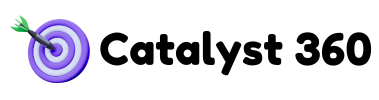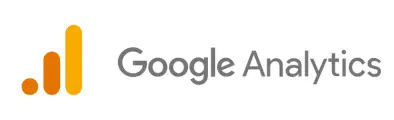In the world of Google Analytics 4 (GA4), events are the heartbeat of your data. While basic GA4 setup provides a foundation, truly understanding user behavior and maximizing conversions requires mastering advanced event tracking. This article will delve into the intricacies of GA4 event tracking, showing you how to craft custom events, leverage Google Tag Manager, and ultimately, drive more meaningful conversions.
Types of GA4 Event tracking: A Deeper Dive
- Automatic Events: GA4 automatically collects essential interactions like page_view, session_start, and first_visit. Understand these default events and how they contribute to your overall data picture. For instance, analyzing the first_visit event alongside acquisition channels reveals which sources bring in the most new users.
- Recommended Events: Google provides a list of recommended events tailored to various business types. Using these pre-defined events ensures compatibility with GA4’s reporting features.
- Example (eCommerce): Implement add_to_cart, begin_checkout, and purchase events. These events automatically populate the eCommerce reports.
- Example (Lead Generation): Use the generate_lead and submit_form events to track lead generation efforts.
- Custom Events: This is where GA4’s true power lies. Custom events allow you to track interactions unique to your business.
- Example (SaaS): Track “feature_used” with parameters for “feature_name” and “usage_frequency” to understand which features are most popular.
- Example (Media): Track “video_played” with parameters for “video_title,” “video_duration,” and “video_completion_rate” to optimize video content.
How to Set Up Custom Event Tracking in GTM (Beyond the Basics)
- Choosing the Right Trigger: Don’t just rely on “All Pages.” Use specific triggers based on button clicks, form submissions, video interactions, or scroll depth. Utilize CSS Selectors for precise targeting.
- Leveraging the Data Layer: For complex tracking scenarios, push data into the dataLayer and use GTM to capture that data and send it to GA4.
// Example of pushing data to the dataLayer on a form submission
dataLayer.push({
'event': 'form_submission',
'form_name': 'Contact Form',
'form_fields': ['name', 'email', 'message']
});Advanced Parameter Configuration: Go beyond basic parameters. Capture relevant context about the event. For example, when tracking a button click, capture the button text, the destination URL, and the user’s current segment.
Setting Up & Testing Conversions in GA4
- Marking Events as Conversions: In GA4, navigate to Configure > Events and toggle the “Mark as conversion” switch for the desired events.
- Conversion Value: Assign a monetary value to your conversions to understand their impact on your bottom line. This is particularly useful for lead generation, where you can estimate the value of a qualified lead.
- Testing with DebugView:
- Enable DebugView in GA4.
- Trigger the conversion event on your website.
- Verify that the event is firing correctly in DebugView and that it’s being counted as a conversion.
- Check your Conversions report to ensure it’s recording.
What are recommended events, and do I have to use them?
Recommended events are Google’s suggested event names and parameters. While not mandatory, using them ensures compatibility with GA4’s built-in reports.
How do I ensure my custom events are firing correctly and aren’t duplicated?
Use GTM’s preview mode to test triggers and tags. Implement blocking triggers to prevent duplicate events.
It’s been more than 24 hours and my new conversion still isn’t showing up, what do I do?
Double-check that the event is correctly marked as a conversion in the GA4 interface. Also, verify that the event is firing correctly in DebugView. Sometimes it takes a little longer for data to process.
Conclusion
Mastering advanced GA4 event tracking is critical for gaining a deep understanding of user behavior and driving conversions. By crafting custom events, leveraging GTM, and meticulously testing your setup, you can unlock the full potential of GA4 and achieve your marketing goals.
For a comprehensive overview of GA4, including advanced features and optimization techniques, check out our [Ultimate Guide to Google Analytics 4]