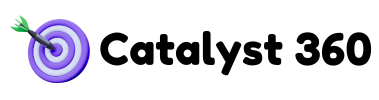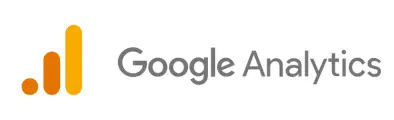Visualize Your GA4 Data: Building Powerful Dashboards in Looker Studio
Raw data can be overwhelming. Looker Studio transforms your Google Analytics 4 (GA4) data into visually compelling dashboards, making it easy to understand trends, identify opportunities, and track key performance indicators (KPIs). This article provides a practical guide to building custom GA4 dashboards in Looker Studio, empowering you to make data-driven decisions with confidence.
Why Looker Studio is Essential for GA4 Reporting
- Data Visualization: Looker Studio offers a wide range of charts, tables, and other visualizations to help you understand your GA4 data.
- Customization: Create dashboards tailored to your specific business needs and KPIs.
- Collaboration: Easily share your dashboards with stakeholders and collaborate on data analysis.
- Data Blending: Combine GA4 data with data from other sources, such as Google Ads, Google Sheets, and CRM systems.
- Free (and Powerful): Looker Studio is free to use and integrates seamlessly with GA4.
How to Connect GA4 to Looker Studio (Step-by-Step)
- Open Looker Studio: Go to lookerstudio.google.com and sign in with your Google account.
- Create a New Report: Click “Create” and select “Report.”
- Add Data: In the “Add data to report” panel, select “Google Analytics.”
- Choose Your GA4 Property: Select your GA4 account and the GA4 property you want to connect to.
- Add to Report: Click “Add to report.”
Building a Custom GA4 Dashboard: Key Metrics to Track
Here are some key metrics to include in your GA4 dashboard, broken down by category:
- Traffic Acquisition:
- Users
- New Users
- Sessions
- Traffic Source
- Engagement:
- Pageviews
- Events
- Average Engagement Time
- Scroll Depth
- Conversions:
- Total Conversions
- Conversion Rate
- Conversion Value
- Specific Conversion Events (e.g., form submissions, purchases)
- Ecommerce (if applicable):
- Revenue
- Ecommerce Conversion Rate
- Average Order Value
- Product Performance
Filters & Segments: Refining Your Data View
- Filters: Use filters to exclude specific data from your dashboard. For example, you might filter out internal traffic or bot traffic.
- Segments: Use segments to analyze specific groups of users. For example, you might create a segment for users who have visited a specific page or completed a specific event.
Best Practices for Reporting & Data Analysis in Looker Studio
- Keep it Simple: Design your dashboards to be easy to understand and visually appealing.
- Focus on KPIs: Track the metrics that are most important to your business goals.
- Use Clear Visualizations: Choose the right chart type for each metric.
- Tell a Story: Use your dashboard to tell a story about your data.
- Regularly Review and Update: Review your dashboards regularly to ensure they’re still relevant and accurate.
How do I blend data from other sources with my GA4 data in Looker Studio?
Use the “Data blending” feature in Looker Studio to combine data from multiple sources.
How do I share my Looker Studio dashboard with others?
Click the “Share” button in the top-right corner of Looker Studio and choose the sharing options you want.
Can I automate email reports from Looker Studio?
Yes, you can schedule automated email reports from Looker Studio.
Conclusion
Looker Studio is a powerful tool for visualizing your GA4 data and gaining actionable insights. By following the steps outlined in this guide and adhering to best practices, you can create custom dashboards that will help you make data-driven decisions and achieve your business goals.
For a comprehensive overview of GA4, including advanced features and optimization techniques, check out our [Ultimate Guide to Google Analytics 4]