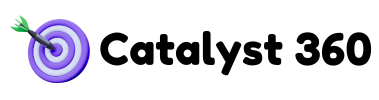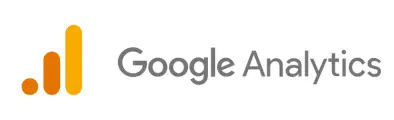The world of web analytics has undergone a significant shift with the introduction of Google Analytics 4 (GA4). While Universal Analytics (UA) served businesses well for many years, GA4 is designed to meet the challenges of today’s multi-platform, privacy-conscious digital landscape. This article will explore the key differences between GA4 and UA and provide a step-by-step guide to migrating to GA4, ensuring you don’t get left behind.
Key Differences: GA4 vs. Universal Analytics
| Feature | Universal Analytics (UA) | Google Analytics 4 (GA4) |
| Data Model | Session-Based | Event-Based |
| Tracking Focus | Website-Centric | Cross-Platform (Web & App) |
| User Identification | Primarily Cookies | Multiple IDs (User ID, Google Signals, Device ID) |
| Attribution | Last-Click (Configurable) | Data-Driven Attribution by Default |
| Reporting | Pre-Defined Reports | Customizable Exploration Reports |
| Machine Learning | Limited | Extensive Predictive Metrics |
| Privacy | Relies Heavily on Cookies | Cookieless Tracking Options |
Expand on the differences. For example
- Data Model (Event-Based vs. Session-Based):
- UA focuses on grouping user interactions into sessions, primarily tracking page views.
- GA4 tracks every user interaction as an individual event, providing a more granular view.
- Benefit: GA4’s event-based model allows for more flexible and customizable tracking.
- Tracking Focus (Website-Centric vs. Cross-Platform):
- UA was primarily designed for tracking website traffic.
- GA4 provides a unified view of user behavior across websites and mobile apps.
- Benefit: GA4’s cross-platform tracking allows you to understand the complete customer journey.
Step-by-Step GA4 Migration Guide
- Create a GA4 Property: (Go to analytics.google.com and follow the steps to create a new property.)
- Set Up Data Streams: (In your GA4 property, go to “Admin” > “Data Streams” and select either “Web,” “iOS app,” or “Android app.”)
- Migrate Your Events: (Map your UA goals and events to GA4 conversion events and parameters. Focus on replicating your key interactions.)
- Configure Custom Dimensions and Metrics: (Go to Admin > Custom definitions and recreate custom dimensions and metrics)
- Connect to Google Ads: (In GA4, go to Admin > Google Ads links and connect your GA4 property to your Google Ads account.)
- Run GA4 in Parallel with UA: Run GA4 alongside UA for a period of time to collect data and validate your setup.
- (Important): Note that you cannot transfer historical UA data to GA4.
Best Practices for a Smooth Transition
- Start Early: Begin the migration process as soon as possible to ensure you have enough time to collect data in GA4.
- Document Your UA Setup: Create a detailed record of your UA setup, including goals, events, and custom dimensions.
- Test and Validate: Thoroughly test and validate your GA4 setup to ensure that you’re tracking data accurately.
- Train Your Team: Train your team on GA4 and its new features.
FAQs
Will I lose my historical UA data?
Yes, you cannot transfer historical UA data to GA4.
What are the key events I should migrate to GA4?
Focus on migrating your high-value events, such as form submissions, purchases, and sign-ups.
How long will the migration take?
The migration process can take several weeks or months, depending on the complexity of your UA setup.
Conclusion
Migrating to GA4 is essential for staying ahead in today’s data-driven world. By understanding the key differences between GA4 and UA and following the steps outlined in this guide, you can ensure a smooth transition and unlock the full potential of GA4.
For a comprehensive overview of GA4, including advanced features and optimization techniques, check out our [Ultimate Guide to Google Analytics 4].
Need a smooth GA4 migration? Let Catalyst360 handle it for you. Contact us today for a free consultation!