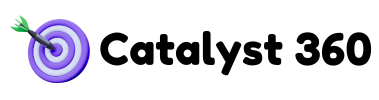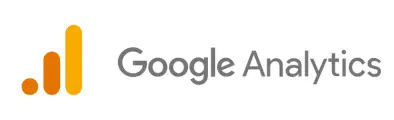The Ultimate GA4 Setup Guide: Mastering Accurate Data Tracking
In today’s data-driven world, accurate analytics are essential for making informed marketing decisions. Google Analytics 4 (GA4) offers powerful capabilities, but only if it’s set up correctly. A flawed GA4 setup can lead to inaccurate data, missed opportunities, and ultimately, poor business outcomes. This guide will walk you through the essential steps to set up GA4 for accurate data tracking, ensuring you’re making decisions based on solid insights.
Step-by-Step Guide to Setting Up GA4 for Success
Creating a GA4 Property
- Sign in to Google Analytics: Go to analytics.google.com and sign in with your Google account.
- Click “Admin”: In the bottom-left corner, click the “Admin” icon (gear icon).
- Create Property: If you don’t already have a GA4 property, you’ll be prompted to create one. If you have a UA property, click “Create Property.”
- Property Setup:
- Enter a name for your property.
- Select your reporting time zone and currency.
- Business Information: Provide information about your business (industry category and business size).
- Choose Google Analytics Objectives: Select the options best suited for your business.
- Create a Data Stream: Choose whether you’re tracking a website, an iOS app, or an Android app.
Setting Up Web and App Data Streams
- In your GA4 property, go to “Admin” (gear icon in the bottom-left corner).
- In the “Property” column, click “Data Streams.”
- Click “Add stream” and select either “Web,” “iOS app,” or “Android app,” depending on what you’re tracking.
- Web: Enter your website URL and a stream name. Enhanced measurement will be enabled by default.
- iOS app/Android app: You’ll need to install the Firebase SDK in your app and follow the on-screen instructions.
Installing GA4 via Google Tag Manager (GTM)
- Create a GTM Account: If you don’t already have one, create a Google Tag Manager account at tagmanager.google.com.
- Install GTM on Your Website: Add the GTM code snippet to every page of your website. Place the <script> tag in the <head> section and the <noscript> tag immediately after the opening <body> tag.
<!-- Google Tag Manager -->
<script>(function(w,d,s,l,i){w[l]=w[l]||[];w[l].push({'gtm.start':
new Date().getTime(),event:'gtm.js'});var f=d.getElementsByTagName(s)[0],
j=d.createElement(s),dl=l!='dataLayer'?'&l='+l:'';j.async=true;j.src=
'https://www.googletagmanager.com/gtm.js?id='+i+dl;f.parentNode.insertBefore(j,f);
})(window,document,'script','dataLayer','GTM-XXXXXXX');</script>
<!-- End Google Tag Manager --><!-- Google Tag Manager (noscript) -->
<noscript><iframe src="https://www.googletagmanager.com/ns.html?id=GTM-XXXXXXX"
height="0" width="0" style="display:none;visibility:hidden"></iframe></noscript>
<!-- End Google Tag Manager (noscript) -->3. Create a GA4 Tag in GTM:
- In GTM, click “Tags” > “New.”
- Choose “Google Analytics: GA4 Configuration” as the tag type.
- Enter your GA4 Measurement ID (found in your GA4 data stream settings).
- Set the trigger to “All Pages” to fire the tag on every page.
4. Publish Your Container: Click “Submit” in the top-right corner and publish your container to activate the GA4 tag.
Configure Custom Dimensions and Metrics
Custom dimensions and metrics are used to categorize and segment your data based on attributes that are specific to your business.
- In GA4, go to Admin > Custom definitions.
- Click “Create custom dimensions” or “Create custom metrics”.
- Fill out the name, scope (Event, User, Product), description and set the event parameter.
Common Mistakes and How to Avoid Them
- Mistake: Not planning your event structure upfront.
- Solution: Develop a comprehensive event taxonomy before you start tracking anything.
- Mistake: Inconsistent naming conventions.
- Solution: Establish and adhere to strict naming conventions for events and parameters.
- Mistake: Not testing your setup.
- Solution: Use DebugView to verify that your events are firing correctly.
- Mistake: Failing to exclude internal traffic.
- Solution: Create internal traffic filters to exclude traffic from your own employees.
- Mistake: Neglecting consent management.
- Solution: Implement a consent management platform (CMP) to comply with privacy regulations.
Best Practices for Reliable Tracking
- Regularly Audit Your Setup: Check for broken tags, inconsistent naming conventions, and other issues.
- Use a Tag Management System: GTM makes it easier to manage your GA4 tags and keep them up-to-date.
- Document Your Setup: Create a detailed documentation of your GA4 implementation for future reference.
- Stay Up-to-Date: GA4 is constantly evolving, so stay informed about the latest changes and best practices.
Troubleshooting Common Issues
- Data Not Appearing in GA4:
- Verify that your GA4 tag is installed correctly.
- Check your GTM triggers to make sure they’re firing correctly.
- Allow up to 24 hours for data to appear in your reports.
- Incorrect Event Counts:
- Check for duplicate tags.
- Verify that your event parameters are set up correctly.
- Review your event naming conventions.
- Data Discrepancies:
- Understand the different attribution models used by GA4 and other platforms.
- Account for privacy thresholds and data sampling.
- Investigate any large discrepancies to identify potential issues.
How long does it take for data to appear in GA4?
It can take up to 24 hours for data to appear in your GA4 reports.
What if my GTM and GA4 accounts aren’t linked correctly?
Verify that you’ve correctly entered your GA4 Measurement ID in GTM.
Conclusion
Setting up GA4 for accurate data tracking is an ongoing process, not a one-time task. By following the steps outlined in this guide and adhering to best practices, you can ensure that you’re collecting reliable data and making informed decisions that drive business growth.
For a comprehensive overview of GA4, including advanced features and optimization techniques, check out our [Ultimate Guide to Google Analytics 4].