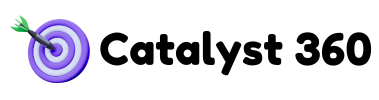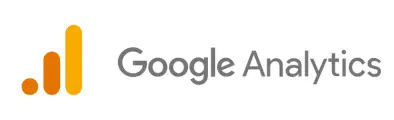Google Analytics 4 (GA4) is revolutionizing the way businesses measure and understand their digital experiences. Whether you’re a beginner marketer, run a small business, or manage a website, GA4 provides the tools you need to unlock powerful, actionable insights about your audience.
This guide will walk you through everything you need to know about GA4 data collection and tracking, including event-based tracking, enhanced measurement tools, and methods to track conversions, custom events, and user engagement.
How GA4 Tracks Events: A Complete Guide
GA4 introduces a significant shift in how data is collected and organized—it’s all about events. Unlike Universal Analytics, which relied heavily on session-based tracking, GA4 focuses on event-based tracking. What does this mean? Every user interaction on your website is classified as an event, giving you granular insights into what actions your visitors are taking.
Key events automatically tracked in GA4 include:
- Session starts (first interactions between a user and your website)
- Page views (every time a user views a page)
- Scrolls (tracked when users scroll 90% or more of a page)
- Outbound clicks (when visitors click links that take them off your site)
- File downloads (e.g., PDFs, images, documents)
Why Event-Based Tracking Matters
Event-based tracking ensures you aren’t limited by a rigid session structure. For example, if you run an online store, GA4 can tell you not just how many people visit, but the specific actions they take—like clicking “Add to Cart” or watching a promotional video.
With GA4, all data is customizable, flexible, and designed for modern devices and platforms. Whether it’s desktop, mobile, or app experiences, GA4 has you covered.
GA4 Enhanced Measurement: What It Is and How to Use It
What is Enhanced Measurement?
Enhanced measurement is GA4’s out-of-the-box functionality for automatically tracking common user interactions on your website. There’s no need to manually set up tracking for basic engagement events—Google does this for you.
Events Tracked Automatically with Enhanced Measurement
When you enable enhanced measurement, GA4 collects data on:
- Page views
- Scroll tracking (users scroll at least 90% of a page)
- Site search behavior (what terms people search for on your site)
- Video engagement (play, pause, progress milestones)
- Form interactions (submission success or failure)
Enabling Enhanced Measurement
To enable enhanced measurement:
- Log in to your GA4 property.
- Navigate to Admin > Data Streams and select your website data stream.
- Toggle on the events you’d like to track (scrolls, video engagement, etc.) within the Enhanced Measurement settings.
- Save changes.
Enhanced measurement simplifies tracking foundational metrics, doing much of the heavy lifting so you can focus on optimizing your website.
How to Track Conversions & Goals in GA4
What Are Conversions in GA4?
A conversion is any user action that’s valuable to your business, such as signing up for your newsletter, completing a purchase, or submitting a contact form. GA4 allows you to define and track these milestones easily.
Setting Up a Conversion in GA4
- Go to your Admin Panel, then click Events.
- Scroll through the list of automatically tracked events (or set up a new one if your specific action isn’t listed).
- Toggle the Mark as Conversion slider to “On” for events you’d like to count as a conversion.
For example, if you want to track an order confirmation as a conversion, you can tag the relevant Thank You Page event.
Best Practices for Tracking Goals
- Make your conversions specific. Instead of tracking “Form Submissions,” specify “Contact Form Submissions from Homepage.”
- Regularly review your conversions for accuracy. Remove unnecessary or outdated conversions to keep your data clean.
Setting Up Custom Events & Parameters in GA4
While enhanced measurement handles basic tracking, custom events and parameters allow you to gather data that’s unique to your business goals.
What Are Custom Events?
Custom events are non-standard actions that are not tracked by GA4 automatically but are important to your analytics strategy. For example:
- Tracking clicks on a promotional video banner.
- Measuring interactions with a specific button (“Download Now”).
- Monitoring product wishlist additions on an e-commerce site.
How to Create Custom Events
- Head to Admin > Events in your GA4 property.
- Click Create Event.
- Define the event based on the specific trigger or user interaction.
- Add parameters to track key details about the event (e.g., which product was added to a wishlist).
Using custom parameters gives you additional context to filter and segment your data for better insights.
How to Track User Engagement with GA4
User engagement metrics help you understand how visitors interact with your content. With GA4, you can monitor actions such as scroll behavior, clicks, and video plays for a richer picture of audience behavior.
Tracking Scrolls
GA4 will automatically track users who scroll 90% of a webpage if Enhanced Measurement is enabled. This is useful for measuring content consumption on blogs or informational pages.
Monitoring Clicks
To track specific button clicks, you can:
- Use auto-tracked Outbound Clicks for links.
- Configure a Custom Click Event for on-page interactions like “Add to Wishlist.”
Video Plays, Pauses, and Progression
With Enhanced Measurement:
- GA4 monitors video engagement like play, pause, 10% completion, or 75% watched.
- To generate richer reports, pair these metrics with conversion events (e.g., “Watched Video Before Completing Purchase”).
Creating Dashboards for Engagement
Use Google Data Studio to build custom dashboards highlighting your engagement metrics. This visual approach makes it easy to communicate key data to stakeholders.
Take Control of Your Data with GA4
GA4 represents a significant leap forward in how websites collect and analyze data. Unlike its predecessor, it’s specifically designed for cross-platform and event-based tracking, making it ideal for understanding modern user journeys.
By mastering GA4 features like enhanced measurement, conversion tracking, custom events, and engagement metrics, you’ll unlock valuable insights that help you make data-driven decisions.
Not sure where to start? Begin by enabling Enhanced Measurement and tagging your most valuable actions as conversions—you’ll build a strong analytic foundation in no time.
Happy tracking!