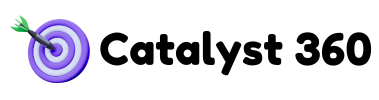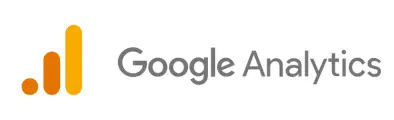Google Analytics 4 (GA4) is the latest version of Google’s analytics platform, offering event-based tracking, enhanced user insights, and AI-driven reports. Setting up GA4 correctly is essential to making data-driven decisions. Here’s a step-by-step guide to setting up GA4 for advanced tracking and insights.
Step 1: Create a GA4 Property
- Log in to Google Analytics and navigate to the Admin panel.
- Under the Account section, select your website’s account.
- In the Property column, click Create Property.
- Enter a name (e.g., “My Website GA4”), set the reporting time zone and currency.
- Click Next and provide your industry category and business size.
- Click Create to finish the setup.
Step 2: Install GA4 Tracking Code
For Websites (Using Google Tag Manager)
- Open Google Tag Manager and go to your container.
- Click Tags > New > GA4 Configuration.
- Enter your GA4 Measurement ID (found in the GA4 Admin panel under Data Streams).
- Set the trigger to “All Pages.”
- Click Save and Publish the changes.
For Websites (Without Google Tag Manager)
- Copy your GA4 Measurement ID.
- Add the following tracking code inside the
<head>section of your website:
<script async src="https://www.googletagmanager.com/gtag/js?id=G-XXXXXXXXXX"></script>
<script>
window.dataLayer = window.dataLayer || [];
function gtag(){dataLayer.push(arguments);}
gtag('js', new Date());
gtag('config', 'G-XXXXXXXXXX');
</script>3. Replace 'G-XXXXXXXXXX' with your actual GA4 Measurement ID.
Step 3: Set Up Enhanced Measurement
- Go to Admin > Data Streams > Select your web stream.
- Enable Enhanced Measurement to track interactions like scrolls, outbound clicks, site searches, video engagement, and file downloads.
- Click Save.
Step 4: Configure Custom Events
GA4 relies on event-based tracking instead of pageviews. To track custom actions:
- In GA4, go to Admin > Events > Create Event.
- Click Create and enter an event name (e.g., “form_submission”).
- Define parameters like event_category, event_action, and event_label.
- Save and publish.
Alternatively, set up events using Google Tag Manager:
- Open GTM and create a New Tag.
- Choose GA4 Event as the tag type.
- Enter your GA4 Measurement ID.
- Define the event name and parameters.
- Set a trigger (e.g., “Form Submission” or “Button Click”).
- Save and publish.
Step 5: Set Up Conversions
- Go to Admin > Events.
- Find the event you want to track as a conversion (e.g., “purchase” or “lead_form_submission”).
- Toggle the switch to Mark as Conversion.
Step 6: Link GA4 with Google Ads & Other Platforms
- Navigate to Admin > Product Links > Google Ads.
- Click Link and select your Google Ads account.
- Enable personalized advertising to optimize targeting.
- Click Save.
For BigQuery, Looker Studio, or Search Console, repeat the same steps under Product Links.
Step 7: Set Up Custom Dashboards in GA4
- Go to Explore in GA4.
- Click Create New Exploration.
- Choose from predefined templates like Funnel Analysis, Path Analysis, or Free-Form Reports.
- Add dimensions and metrics to tailor reports to your needs.
- Save and share with stakeholders.
Final Thoughts
By setting up GA4 properly, you gain access to real-time insights, advanced tracking capabilities, and AI-driven analytics to optimize your digital marketing efforts. Regularly monitor reports, create custom dashboards, and fine-tune tracking to ensure you’re capturing valuable data.
🚀 Need expert GA4 implementation? Contact us today!