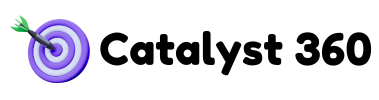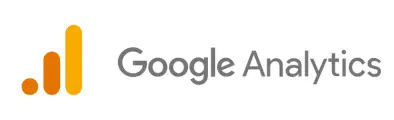The digital marketing landscape is constantly evolving. What worked yesterday might not work today. And to stay ahead, you need the most insightful, flexible, and privacy-conscious analytics solution available: Google Analytics 4 (GA4).
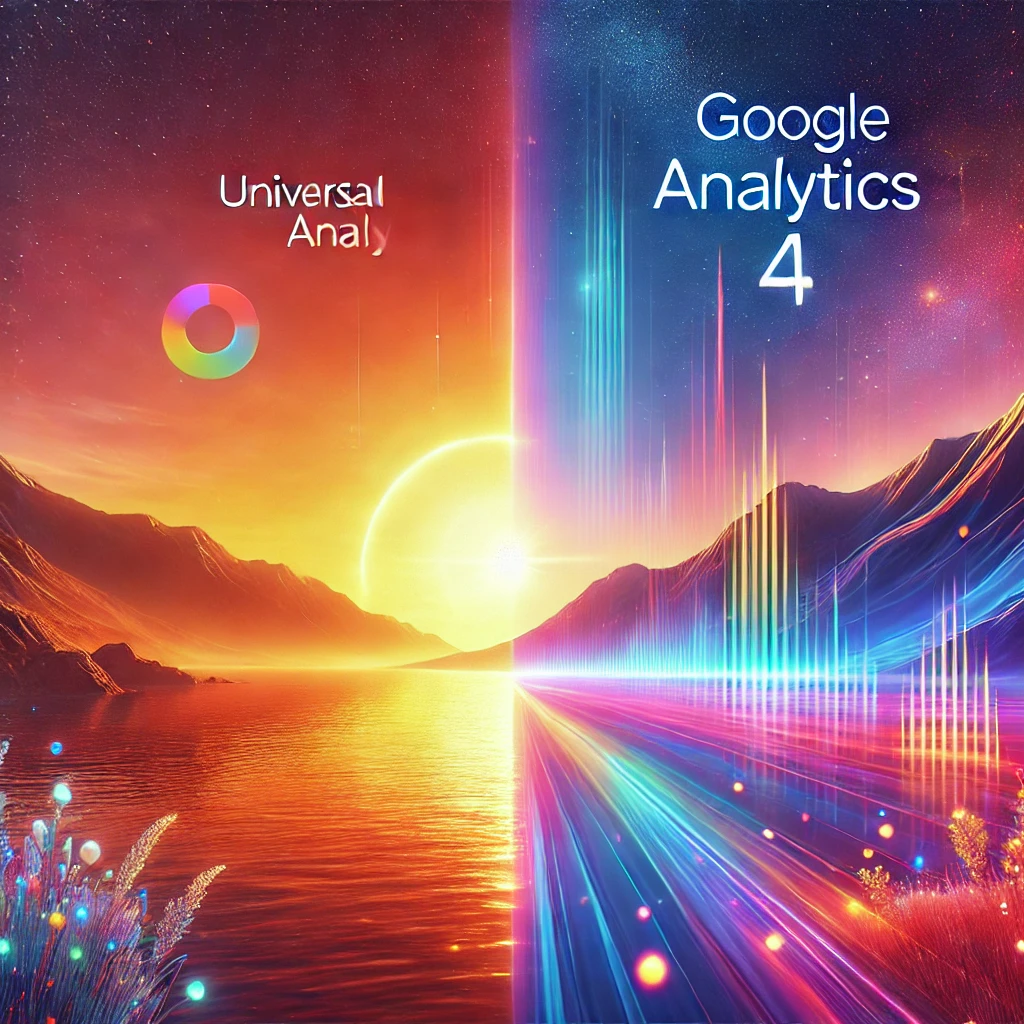
Are you ready to navigate this shift and harness the power of GA4?
Why You Need GA4 Now
For years, Universal Analytics provided valuable data. However, it was built for a different era – one where desktop web browsing dominated and privacy concerns were less pronounced. GA4, on the other hand, is designed for the modern, multi-platform world.
- Problem: Difficulty Tracking Users Across Devices. UA struggled to connect user journeys across different devices and platforms.
- GA4 Solution: Cross-Platform Tracking. GA4 provides a unified view of user behavior across websites and mobile apps, allowing you to understand the complete customer journey.
- Problem: Increased Privacy Regulations. UA’s reliance on cookies faced increasing scrutiny due to GDPR, CCPA, and other privacy regulations.
- GA4 Solution: Privacy-Focused Analytics. GA4 is designed with privacy in mind, offering cookieless tracking options and more granular data controls.
- Problem: Limited Predictive Capabilities. UA lacked the ability to predict future user behavior and identify high-potential customers.
- GA4 Solution: AI-Powered Insights. GA4 leverages machine learning to provide predictive metrics, such as churn probability and potential revenue, enabling you to proactively optimize your marketing efforts.
- Problem: Difficulty with Attribution. Understanding which marketing channels are driving conversions was challenging in UA.
- GA4 Solution: Data-Driven Attribution. GA4 uses a data-driven attribution model to more accurately assign credit to different touchpoints in the customer journey.
What This Guide Covers
This comprehensive guide will walk you through everything you need to know about Google Analytics 4, from basic setup to advanced optimization techniques. Whether you’re a marketer, analyst, or business owner, you’ll learn how to leverage GA4 to gain deeper insights, improve decision-making, and drive business growth.
- Understanding the key differences between GA4 and Universal Analytics
- Setting up GA4 correctly on your website and mobile apps
- Mastering event-based tracking and conversion setup
- Exploring advanced GA4 features like custom audiences and predictive metrics
- Using GA4’s attribution models to optimize your marketing campaigns
- Troubleshooting common GA4 mistakes
- Staying ahead of the curve with the future of GA4 and best practices
Ready to unlock the power of GA4? Let’s get started!
What is Google Analytics 4 (GA4)?
The Evolution of Analytics: From Universal to GA4
To understand GA4, it’s helpful to understand the history of Google Analytics and how it has evolved to meet the changing needs of digital marketers.
A Brief History of Google Analytics

Google Analytics started as Urchin, a web analytics software acquired by Google in 2005. It evolved into a free, user-friendly tool that quickly became the industry standard. Universal Analytics, launched in 2012, brought significant improvements, including custom dimensions, enhanced eCommerce tracking, and cross-domain tracking. However, UA was still fundamentally session-based and relied heavily on cookies, making it less effective in a mobile-first, privacy-conscious world.
GA4 vs. Universal Analytics: Key Differences
GA4 represents a fundamental shift in how Google Analytics collects and processes data. Here’s a side-by-side comparison:
| Feature | Universal Analytics (UA) | Google Analytics 4 (GA4) |
| Data Model | Session-Based | Event-Based |
| Tracking Focus | Website-Centric | Cross-Platform (Web & App) |
| User Identification | Primarily Cookies | Multiple IDs (User ID, Google Signals, Device ID) |
| Attribution | Last-Click (Configurable) | Data-Driven Attribution by Default |
| Reporting | Pre-Defined Reports | Customizable Exploration Reports |
| Machine Learning | Limited | Extensive Predictive Metrics |
| Privacy | Relies Heavily on Cookies | Cookieless Tracking Options |
| Data Retention | Configurable, Up to 50 Months | Configurable, Up to 14 Months (Free Version) |
Benefits of GA4: A Modern Approach to Analytics
GA4 offers a range of benefits that make it essential for modern digital marketing:
- Event-Based Tracking: Track any user interaction as an event, providing a more granular and flexible understanding of user behavior. Example: Instead of tracking page views, track button clicks, video views, file downloads, and more.
- AI-Powered Insights: Leverage machine learning to identify trends, predict future behavior, and uncover hidden opportunities. Example: Identify users who are likely to churn and proactively engage them with targeted offers.
- Cross-Platform Tracking: Get a unified view of user behavior across websites and mobile apps, allowing you to understand the complete customer journey. Example: See how users interact with your app after clicking on an ad on your website.
- Privacy-Focused Analytics: Protect user privacy with cookieless tracking options and more granular data controls. Example: Use behavioral modeling to fill in data gaps when cookies are not available.
- Data-Driven Attribution: Accurately assign credit to different touchpoints in the customer journey, allowing you to optimize your marketing spend. Example: Understand how social media, email marketing, and paid ads contribute to conversions.
Ready to experience the benefits of GA4? Let’s move on to the setup process!
Setting Up Google Analytics 4
Step-by-Step Guide to Setting Up Your GA4 Property
Setting up GA4 is straightforward, but it’s important to follow the steps carefully to ensure accurate data collection.
Pre-Setup Checklist
Before you dive into the technical setup, take a moment to consider the following:
- Define Your Tracking Goals: What are the key metrics you want to track? What questions do you want to answer with your data?
- Plan Your Event Structure: How will you categorize and name your events? A well-defined event taxonomy is crucial for accurate reporting.
- Identify Key Conversions: What actions do you consider to be conversions (e.g., form submissions, purchases, sign-ups)?
- Determine Cross-Domain Tracking Needs: Do you need to track users across multiple domains?
- Consider Consent Management: How will you obtain user consent for data collection to comply with privacy regulations?
Creating a GA4 Property
- Sign in to Google Analytics: Go to analytics.google.com and sign in with your Google account.
- Click “Admin”: In the bottom-left corner, click the “Admin” icon (gear icon).
- Create Property: If you don’t already have a GA4 property, you’ll be prompted to create one. If you have a UA property, click “Create Property.”
- Property Setup:
- Enter a name for your property.
- Select your reporting time zone and currency.
- Business Information: Provide information about your business (industry category and business size).
- Choose Google Analytics Objectives: Select the options best suited for your business
- Create a Data Stream: Choose whether you’re tracking a website, an iOS app, or an Android app.
Installing GA4 on Your Website: GTM vs. Direct Implementation
There are two main ways to install GA4 on your website: using Google Tag Manager (GTM) or direct implementation (adding the GA4 tag directly to your website’s code).
| Feature | Google Tag Manager (GTM) | Direct Implementation |
| Ease of Use | Easier for non-developers; visual interface | Requires coding knowledge |
| Flexibility | More flexible; allows for easy event tracking and customization | Less flexible; requires code changes for each update |
| Maintenance | Easier to manage tags and keep them up-to-date | Requires more manual effort to maintain tags |
| Loading Speed | Can potentially slow down website if not configured properly | Generally faster loading speed if implemented correctly |
| Best For | Marketers, analysts, businesses with complex tracking needs | Small websites with simple tracking requirements |
Option 1: Installing GA4 with Google Tag Manager (Recommended)
- Create a GTM Account: If you don’t already have one, create a Google Tag Manager account at tagmanager.google.com.
- Install GTM on Your Website: Add the GTM code snippet to every page of your website. Place the <script> tag in the <head> section and the <noscript> tag immediately after the opening <body> tag.
- Create a GA4 Tag in GTM:
- In GTM, click “Tags” > “New.”
- Choose “Google Analytics: GA4 Configuration” as the tag type.
- Enter your GA4 Measurement ID (found in your GA4 data stream settings).
- Set the trigger to “All Pages” to fire the tag on every page.
- Publish Your Container: Click “Submit” in the top-right corner and publish your container to activate the GA4 tag.
Option 2: Direct Implementation (Adding the GA4 Tag to Your Website)
- Find Your GA4 Measurement ID: In your GA4 property, go to “Admin” > “Data Streams” and select your web data stream. Your Measurement ID will be displayed at the top of the page (starts with “G-“).
- Add the GA4 Tag to Your Website: Add the following code snippet to every page of your website, replacing “G-XXXXXXXXXX” with your Measurement ID. Place the code snippet in the <head> section of your HTML:
<!-- Global site tag (gtag.js) - Google Analytics -->
<script async src="https://www.googletagmanager.com/gtag/js?id=G-XXXXXXXXXX"></script>
<script>
window.dataLayer = window.dataLayer || [];
function gtag(){dataLayer.push(arguments);}
gtag('js', new Date());
gtag('config', 'G-XXXXXXXXXX');
</script>Setting Up Data Streams for Web and Mobile Apps
GA4 allows you to track data from both websites and mobile apps in the same property. To do this, you need to create separate data streams for each platform.
Configuring Key Settings
Data Retention:
Control how long Google retains user-level and event-level data. The maximum retention period is 14 months for the free version of GA4. This is under Admin > Data Settings > Data Retention.
Enhanced Measurement:
GA4 automatically tracks certain events, such as page views, scrolls, outbound clicks, and file downloads. Enable these automatic features to get a base level of data without needing to configure code. This is under Admin > Data Streams, select the data stream, and then look for “Enhanced Measurement.” Explain each of the enhanced measurement options and when it makes sense to disable or customize them.
Cross-Domain Tracking:
Configure cross-domain tracking if you need to track users across multiple domains. Follow the instructions under Admin > Data Streams, select the data stream, and click “Configure tag settings”. Then, under “Configure your domains”, add all of the domains you need to track.
Internal Traffic Filters:
Exclude traffic from your own employees and internal sources to avoid skewing your data.
You’ve successfully set up your GA4 property! Now, let’s dive into understanding the data structure and reports.
Understanding GA4 Data Structure & Reports
From Sessions to Events: Understanding the GA4 Data Model
The fundamental difference between GA4 and Universal Analytics is the data model. UA is session-based, while GA4 is event-based.
Session-Based vs. Event-Based Tracking
- Session-Based (UA): A session is a group of user interactions that take place on your website within a given timeframe (typically 30 minutes). UA primarily tracks page views and groups them into sessions.
- Event-Based (GA4): Any user interaction is tracked as an event, regardless of whether it’s a page view, button click, video view, or file download. This provides a more granular and flexible understanding of user behavior.
Exploring the GA4 Dashboard
The GA4 dashboard provides a centralized view of your data. Here’s a quick overview of the main sections:
- Home: A customizable overview of your key metrics and reports.
- Reports: Access to a wide range of pre-defined reports, including User Acquisition, Engagement, Monetization, and Retention.
- Explore: A powerful tool for creating custom reports and analyzing data in detail.
- Advertising: Integration with Google Ads for tracking conversions from paid campaigns.
Key GA4 Reports: A Deep Dive
User Acquisition Report: Where is Your Traffic Coming From?
The User Acquisition report shows you where your traffic is coming from, including organic search, paid ads, social media, and referrals.
- Key Metrics:
- Users: The total number of users who visited your website or app.
- New Users: The number of first-time users.
- Sessions: The total number of sessions.
- Engagement Rate: The percentage of sessions that lasted longer than 10 seconds, had at least 2 page views, or resulted in a conversion event.
- How to Use This Report:
- Identify your top-performing traffic sources.
- Compare the performance of different marketing channels.
- Optimize your marketing campaigns to drive more traffic from high-performing channels.
Engagement Report: How are Users Interacting With Your Content?
The Engagement report shows you how users are interacting with your content, including page views, events, and conversions.
- Key Metrics:
- Page Views: The total number of page views.
- Events: The total number of events triggered on your website or app.
- Conversions: The total number of conversions.
- Average Engagement Time: The average amount of time users spent engaged with your content.
- How to Use This Report:
- Identify your most popular content.
- Understand how users are interacting with different elements on your pages.
- Optimize your website or app to improve user engagement and drive more conversions.
Monetization Report: Tracking Revenue for eCommerce & Beyond
The Monetization report shows you how your website or app is generating revenue.
- Key Metrics (eCommerce):
- Revenue Total revenue generated from purchases
- eCommerce Purchases Number of transactions that were completed
- Average Purchase Value The average value of each order
- Key Metrics (Ad Revenue):
- Total Ad Revenue Total Revenue from Google AdSense and Google AdMob
- Ad Impressions Number of ads that were displayed
- Key Metrics (Lead Generation):
- Conversions (Specific to Lead Generation): Number of leads generated (form submissions, quote requests, etc.)
- Conversion Rate: Percentage of users that generate leads
- (Requires Custom Setup) Lead Value: Assign a monetary value to each lead to measure the overall revenue generated from lead generation efforts.
- How to Use This Report:
- Track revenue and identify your most profitable products or services.
- Analyze purchase behavior and optimize your eCommerce funnel.
- Optimize your ad placements to maximize ad revenue.
- Understand which marketing campaigns generate the most valuable leads.
Retention Report: Understanding User Behavior Over Time
The Retention report shows you how well you’re retaining users over time.
- Key Metrics:
- Cohort Size: The number of users who first visited your website or app during a specific time period.
- Retention Rate: The percentage of users who returned to your website or app during a subsequent time period.
- User Lifetime Value: The average revenue generated by a user over their lifetime.
- How to Use This Report:
- Understand user churn and identify the reasons why users are leaving.
- Identify loyal customers and reward them with targeted offers.
- Improve customer lifetime value by increasing user retention.
Now that you understand the GA4 data structure and key reports, let’s learn how to track specific user interactions and conversions.
GA4 Event Tracking & Conversion Setup
Mastering GA4 Event Tracking: From Automatic to Custom
GA4’s event-based tracking model provides unparalleled flexibility in capturing user interactions.
What are Events in GA4?
In GA4, everything is an event. An event is a user interaction with your website or app that is tracked independently. GA4 distinguishes between three types of events:
- Automatic Events: Events that are automatically collected by GA4 without any additional configuration. These include first_visit, session_start, page_view, and scroll.
- Recommended Events: Events that Google recommends you track based on your business type. These events have pre-defined names and parameters and are designed to work with Google’s reporting features. Examples include add_to_cart, purchase, and sign_up.
- Custom Events: Events that you define yourself to track specific user interactions that are not covered by automatic or recommended events.
Tracking User Interactions: Examples and Implementation
Button Clicks:
- Why Track: Understand which buttons are most frequently clicked and optimize your website design to improve user engagement.
- How to Track (GTM):
- Create a new tag in GTM.
- Choose “Google Analytics: GA4 Event” as the tag type.
- Enter your GA4 Measurement ID.
- Set the event name to “button_click”.
- Add parameters to capture information about the button, such as the button text, the button URL, and the page URL.
- Create a trigger that fires when a user clicks on a button with a specific CSS class or ID.
Video Views:
- Why Track: Understand how users are engaging with your videos and optimize your video content to improve viewer engagement.
- How to Track (GTM):
- Use a YouTube trigger (if using embedded Youtube videos) or create custom Javascript listeners.
- Configure GTM to listen for video events, such as “video started,” “video completed,” and “video progress.”
- Send these events to GA4 with relevant parameters, such as the video title, the video URL, and the video duration.
Scroll Depth:
- Why Track: Understand how far users are scrolling down your pages and optimize your content layout to improve readability.
- How to Track (GTM):
- Use the built in Scroll Depth trigger within GTM.
- Set up triggers based on scroll percentages (e.g., 25%, 50%, 75%, 100%).
- Send events to GA4 with the scroll percentage as a parameter.
Form Submissions:
- Why Track: Track form submissions to measure lead generation and understand which forms are most effective.
- How to Track (GTM):
- Create a trigger that fires when a user submits a form.
- Use a Form Submission trigger within GTM and set it to fire on specific forms based on form ID, CSS Class, etc.
- Send an event to GA4 with parameters for form name, fields submitted, etc.
Defining Conversions in GA4 (Formerly Goals in UA)
In GA4, conversions are now called “Conversion Events.” To define a conversion, simply mark an existing event as a conversion event in the GA4 interface.
- Go to Configure > Events
- Mark the event as a conversion.
Important Notes:
- You can’t create a conversion event directly. You must first create the event.
- Avoid tracking every event as a conversion, instead, focus on high-value actions.
- When migrating from UA, recreate your key goals as conversion events.
Now that you’ve mastered event tracking and conversion setup, let’s explore some advanced GA4 features.
Advanced GA4 Features & Customization
Unlock the Full Potential of GA4: Advanced Features and Customization
GA4 offers a range of advanced features that can help you gain deeper insights into user behavior and optimize your marketing efforts.
Creating Custom Audiences for Remarketing
Custom audiences allow you to segment your users based on their demographics, behavior, interests, and other criteria. You can then use these audiences for remarketing in Google Ads.
- How to Create a Custom Audience:
- Go to Explore > Audience.
- Click “Create New Audience”.
- Select a template or create a custom audience from scratch.
- Define the criteria for your audience, such as demographics, behavior, and events.
- Save your audience.
- Examples of Custom Audiences:
- Users who have added items to their cart but haven’t completed a purchase.
- Users who have visited a specific page on your website.
- Users who have watched a video.
- Users who are located in a specific geographic region.
Setting Up User-ID Tracking for Cross-Device Analytics
User-ID tracking allows you to identify users across multiple devices and sessions, providing a more accurate view of their behavior.
- How to Implement User-ID Tracking:
- Generate a unique User-ID for each logged-in user on your website or app.
- Send the User-ID to GA4 with each event.
- Ensure that the User-ID is consistent across all devices and sessions.
- Benefits of User-ID Tracking:
- More accurate user counts.
- Improved cross-device attribution.
- Enhanced user segmentation.
- Personalized marketing.
Exploring Predictive Metrics & AI-Powered Insights
GA4 uses machine learning to predict future user behavior and provide valuable insights.
- Examples of Predictive Metrics:
- Purchase Probability: The probability that a user will make a purchase within the next seven days.
- Churn Probability: The probability that a user will stop using your website or app within the next seven days.
- Predicted Revenue: The amount of revenue that a user is expected to generate over the next 28 days.
- How to Use Predictive Metrics:
- Identify users who are likely to purchase and target them with special offers.
- Identify users who are likely to churn and proactively engage them with personalized content.
- Forecast future revenue and make data-driven decisions.
Google Ads Integration: Tracking Conversions from Paid Campaigns
GA4 seamlessly integrates with Google Ads, allowing you to track conversions from your paid campaigns and optimize your ad spend.
- How to Integrate GA4 with Google Ads:
- Link your GA4 property to your Google Ads account.
- Import GA4 conversions into Google Ads.
- Use GA4 data to optimize your ad campaigns and targeting.
BigQuery Integration: Exporting GA4 Data for Advanced Analysis
BigQuery is Google’s cloud-based data warehouse. Integrating GA4 with BigQuery allows you to export your GA4 data for advanced analysis and custom reporting.
- Benefits of BigQuery Integration:
- Access to raw, unsampled data.
- Ability to perform complex queries and analysis.
- Integration with other data sources.
- Customizable reporting.
You’re now equipped with the knowledge to leverage GA4’s advanced features. Let’s move on to understanding attribution and reporting.
GA4 Attribution & Reporting
Mastering GA4 Attribution: Understanding How Your Marketing Channels Contribute to Success
Attribution modeling is the process of assigning credit to different touchpoints in the customer journey. GA4 offers a powerful data-driven attribution model that provides a more accurate view of how your marketing channels are contributing to conversions.
What is Attribution Modeling in GA4?
GA4’s data-driven attribution model uses machine learning to analyze the impact of each touchpoint in the customer journey on conversions. This model takes into account the order, frequency, and value of each touchpoint to assign credit more accurately.
Different Attribution Models
GA4 offers several attribution models:
- Last Click: Assigns all credit to the last touchpoint before the conversion.
- First Click: Assigns all credit to the first touchpoint in the customer journey.
- Linear: Distributes credit equally across all touchpoints in the customer journey.
- Time Decay: Assigns more credit to touchpoints that are closer in time to the conversion.
- Data-Driven Attribution: Uses machine learning to analyze the impact of each touchpoint and assign credit accordingly.
How to use Exploration Reports for deep-dive analysis.
The Explore section in GA4 enables you to create custom reports tailored to your specific needs.
- Funnel Exploration: Visualize the steps users take to complete a task or conversion, and identify any drop-off points.
- Path Exploration: See which pages or events users navigate to before and after interacting with a specific page or event.
- Segment Overlap: Visually see how segments of your audience overlap. Use this to understand which users belong to one or more segments.
- Cohort Analysis: Group users based on shared characteristics (e.g., date of first purchase) and then analyze their behavior over time.
Building Custom Looker Studio Dashboards for GA4 Data Visualization
Looker Studio (formerly Google Data Studio) is a free tool that allows you to create custom dashboards and reports using your GA4 data.
- Benefits of Looker Studio:
- Visually appealing dashboards.
- Easy to share with stakeholders.
- Integration with other data sources.
- Customizable reporting.
- How to Build a Looker Studio Dashboard:
- Connect Looker Studio to your GA4 property.
- Create a new report.
- Add charts and tables to visualize your data.
- Customize the look and feel of your dashboard.
- Share your dashboard with stakeholders.
By understanding attribution modeling and mastering custom reporting, you can gain deeper insights into the effectiveness of your marketing efforts.
Common GA4 Mistakes & Troubleshooting
Don’t Let Mistakes Derail Your GA4 Success: Troubleshooting Common Issues
Even with careful setup, you might encounter issues with GA4. This section covers common mistakes and how to troubleshoot them.
Missing Event Tracking: Verify Tracking in DebugView
One of the most common problems is missing event data. Here’s how to verify your tracking:
- Using DebugView:
- Enable DebugView in GA4: In your GA4 property, go to Admin > DebugView.
- Enable Debug Mode in GTM: If you’re using GTM, click “Preview” to enable debug mode.
- Trigger Events: Perform the actions on your website or app that should trigger the events you want to track.
- Check DebugView: In DebugView, you should see the events appearing in real-time. If you don’t see the events, there’s a problem with your tracking setup.
- Possible Causes:
- Incorrect GTM configuration.
- Missing or incorrect GA4 tag on your website.
- Incorrectly configured triggers.
- Event parameters not set up correctly.
Incorrect Conversions Setup: Fixing Misconfigured Events
If your conversions aren’t being tracked correctly, it could be due to misconfigured events:
- Verify Event Configuration: Make sure that the events you’re marking as conversions are firing correctly and that the necessary parameters are being captured.
- Check Conversion Settings: Ensure that you’ve correctly marked the events as conversions in the GA4 interface (Configure > Events).
- Allow Processing Time: It can take up to 24 hours for conversions to appear in your reports.
Data Discrepancies: What’s Normal and What’s Not
You might notice some data discrepancies between GA4 and other analytics platforms (or even UA, if you’re comparing historical data). Here’s what’s normal and what’s not:
- Normal Discrepancies:
- Different attribution models.
- Different session definitions.
- Sampling (in certain reports).
- Privacy thresholds.
- Large Discrepancies (Investigate):
- Missing data.
- Significantly different user counts.
- Incorrect revenue tracking.
Traffic Anomalies & Bot Filtering: Cleaning Up GA4 Data
Bot traffic can skew your data and make it difficult to get accurate insights. Here’s how to clean up your GA4 data:
- Bot Filtering: GA4 automatically filters out some bot traffic. You can also manually exclude bot traffic by creating internal traffic filters.
- Investigate Spikes: Look for sudden spikes in traffic from unusual sources. These could be caused by bots or other malicious activity.
- Use Reporting Filters: Create reporting filters to exclude specific IP addresses or user agents from your reports.
Common Implementation Issues and Solutions
- Duplicate Tag Issues: Prevent duplicate tags from firing in GTM by using appropriate blocking triggers.
- Referral Exclusion List Setup: Correctly configure your referral exclusion list to prevent self-referrals from skewing your acquisition data.
- Internal Traffic Filters: Accurately filter out internal traffic to get a clearer picture of external user behavior.
By understanding common mistakes and troubleshooting techniques, you can ensure that your GA4 data is accurate and reliable.
Future of GA4 & Best Practices
Staying Ahead of the Curve: The Future of GA4 and Best Practices for Success
GA4 is constantly evolving, and it’s important to stay up-to-date with the latest changes and best practices.
Google’s Focus on Privacy-First Analytics
Google is increasingly focused on privacy-first analytics. GA4 is designed with privacy in mind, offering cookieless tracking options and more granular data controls.
- Server-Side Tracking: Explore server-side tracking options with Google Tag Manager to gain more control over data collection and improve data privacy.
- Consent Management: Implement a consent management platform (CMP) to obtain user consent for data collection in compliance with privacy regulations.
- Behavioral Modeling: Use behavioral modeling to fill in data gaps when cookies are not available, while respecting user privacy.
Best Practices for Data Retention, Compliance (GDPR, CCPA), and Reporting
- Data Retention: Understand the data retention policies in GA4 and configure them to meet your business needs.
- Compliance: Ensure that your GA4 implementation complies with GDPR, CCPA, and other privacy regulations.
- Reporting: Develop a robust reporting strategy that focuses on key performance indicators (KPIs) and provides actionable insights.
- Event Naming Conventions: Establish clear and consistent event naming conventions to ensure data accuracy and consistency.
- Regular Audits: Conduct regular audits of your GA4 implementation to identify and fix any issues.
- Staff Training: Ensure your team is properly trained on GA4 and its features.
GA4 vs. Alternative Analytics Tools
While GA4 is a powerful tool, it’s not the only analytics platform available. Here’s a brief comparison to some alternatives:
- Matomo: An open-source analytics platform that offers full data ownership and privacy.
- Piwik Pro: A privacy-focused analytics suite that is designed for enterprise use.
- Adobe Analytics: A powerful analytics platform that is geared towards large enterprises with complex needs.
| Feature | GA4 | Matomo | Piwik Pro | Adobe Analytics |
| Data Ownership | Self-Hosted | Self-Hosted or Cloud | Adobe | |
| Privacy Focus | Strong, Cookieless Options | Very Strong, Full Control | Very Strong, Full Control | Moderate |
| Customization | High | Very High | Very High | Very High |
| Complexity | Moderate | Moderate | High | Very High |
| Pricing | Free (with paid enterprise option) | Free (self-hosted), Paid Cloud Options | Paid | Paid |
| Best For | Most Businesses Seeking a Balanced Solution | Businesses Prioritizing Data Ownership | Businesses Prioritizing Data Governance | Large Enterprises with Complex Needs |
By staying informed about the future of GA4 and following best practices, you can maximize the value of your analytics data and achieve your business goals.
Conclusion & Next Steps
GA4: Your Key to Data-Driven Success
Google Analytics 4 is more than just an analytics platform; it’s a key to unlocking data-driven success in today’s complex digital landscape. By understanding its features, mastering its implementation, and staying up-to-date with best practices, you can gain deeper insights into user behavior, optimize your marketing efforts, and achieve your business goals.
Key Takeaways
- GA4 is an event-based analytics platform that provides a unified view of user behavior across websites and mobile apps.
- GA4 offers powerful AI-powered insights, including predictive metrics, that can help you proactively optimize your marketing efforts.
- GA4 is designed with privacy in mind, offering cookieless tracking options and more granular data controls.
- Mastering event tracking and conversion setup is crucial for getting accurate and actionable data.
- GA4’s data-driven attribution model provides a more accurate view of how your marketing channels are contributing to conversions.
- Staying up-to-date with the latest changes and best practices is essential for maximizing the value of your GA4 data.
Next Steps
- Implement GA4: If you haven’t already, set up GA4 on your website and mobile apps.
- Master Event Tracking: Start tracking key user interactions with custom events.
- Explore Advanced Features: Dive into GA4’s advanced features, such as custom audiences and predictive metrics.
- Analyze Your Data: Regularly analyze your GA4 data to identify trends, optimize your marketing efforts, and achieve your business goals.
Need Expert Help with GA4? Book a GA4 Consultation with CATALYST360 Today!